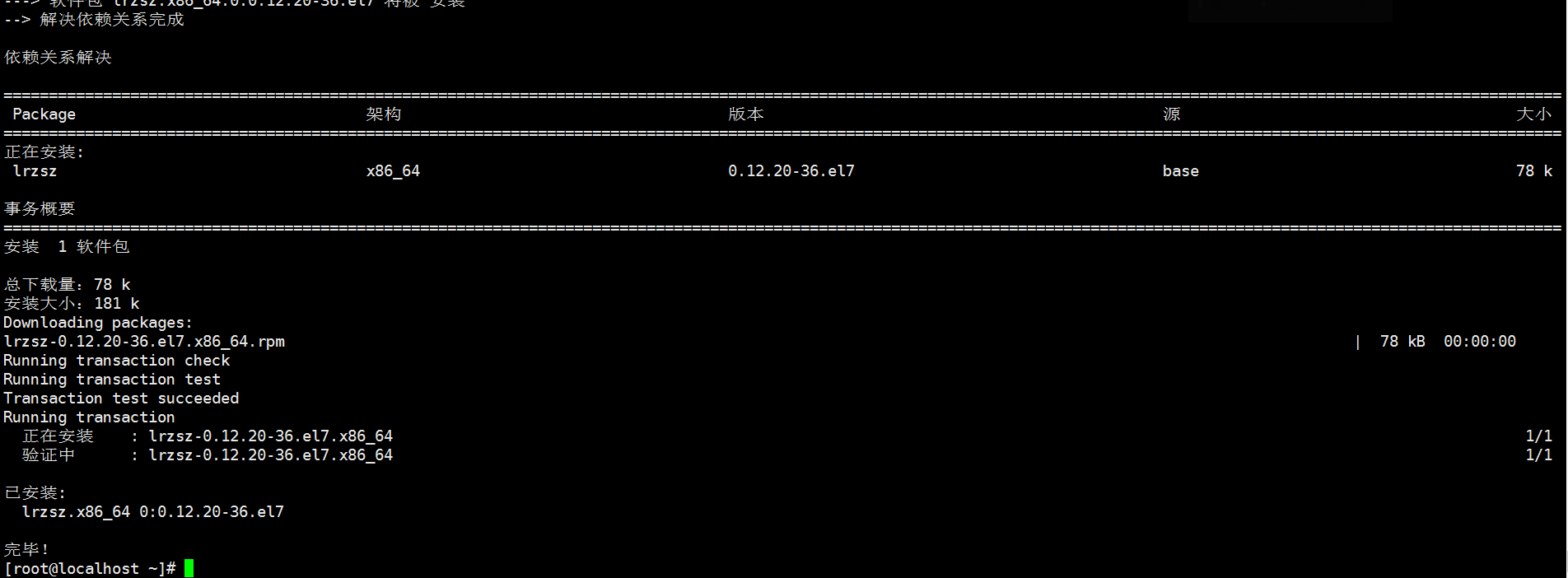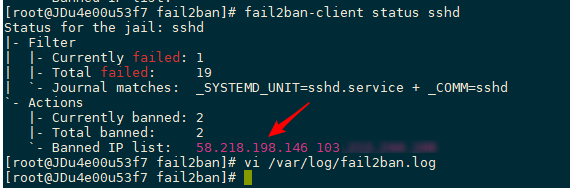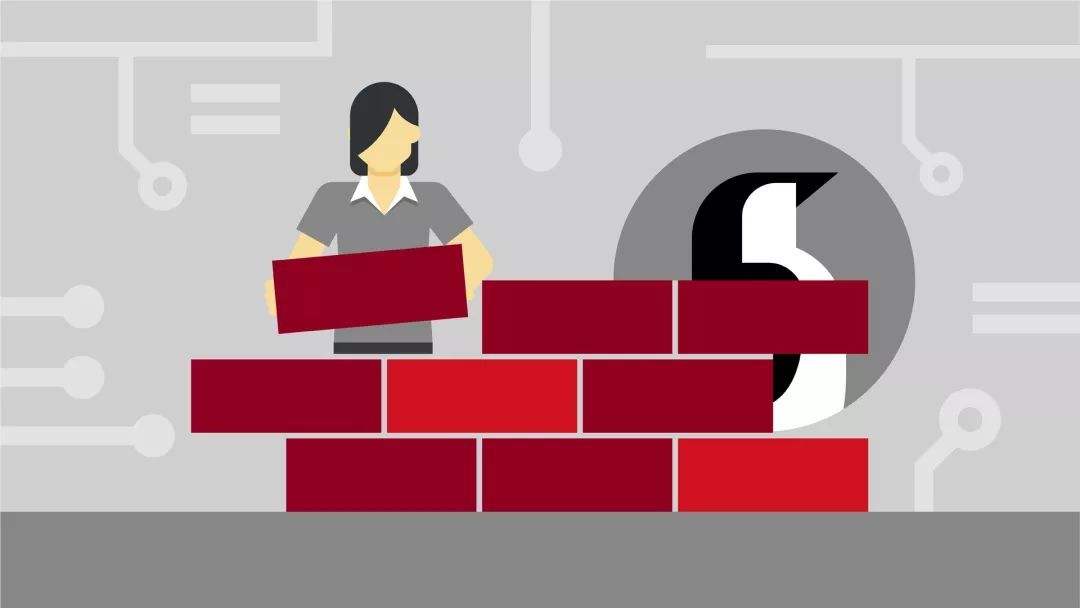centos7 编译安装php7.2并配置nginx支持多站点
下载php安装包,官网地址https://www.php.net/downloads
wget http://cn2.php.net/distributions/php-7.2.31.tar.gz
安装编译php需要的依赖包:
yum -y install libxml2 libxml2-devel openssl openssl-devel bzip2 bzip2-devel libcurl libcurl-devel \ libjpeg libjpeg-devel libpng libpng-devel freetype freetype-devel gmp gmp-devel libmcrypt libmcrypt-devel \ readline readline-devel libxslt libxslt-devel zlib zlib-devel glibc glibc-devel glib2 glib2-devel \ ncurses curl gdbm-devel db4-devel libXpm-devel libX11-devel gd-devel gmp-devel expat-devel \ xmlrpc-c xmlrpc-c-devel libicu-devel libmcrypt-devel libmemcached-devel libzip\
解压源码包
tar zxvf php-7.2.31.tar.gz
cd php-7.2.31

编译安装(./configure --help可查看编译参数)
./configure \ --prefix=/usr/local/php\ --enable-fpm\ --with-fpm-user=www\ --with-fpm-group=www\ --with-config-file-path=/usr/local/php/conf\ --disable-rpath\ --enable-soap\ --with-libxml-dir\ --with-xmlrpc\ --with-openssl\ --with-mhash\ --with-pcre-regex\ --with-zlib\ --enable-bcmath\ --with-bz2\ --enable-calendar\ --with-curl\ --enable-exif\ --with-pcre-dir\ --enable-ftp\ --with-gd\ --with-openssl-dir\ --with-jpeg-dir\ --with-png-dir\ --with-zlib-dir\ --with-freetype-dir\ --enable-gd-jis-conv\ --with-gettext\ --with-gmp\ --with-mhash\ --enable-mbstring\ --with-onig\ --with-mysqli=mysqlnd\ --with-pdo-mysql=mysqlnd\ --with-zlib-dir\ --with-readline\ --enable-shmop\ --enable-sockets\ --enable-sysvmsg\ --enable-sysvsem \ --enable-sysvshm \ --enable-wddx\ --with-libxml-dir\ --with-xsl\ --enable-zip\ --with-pear
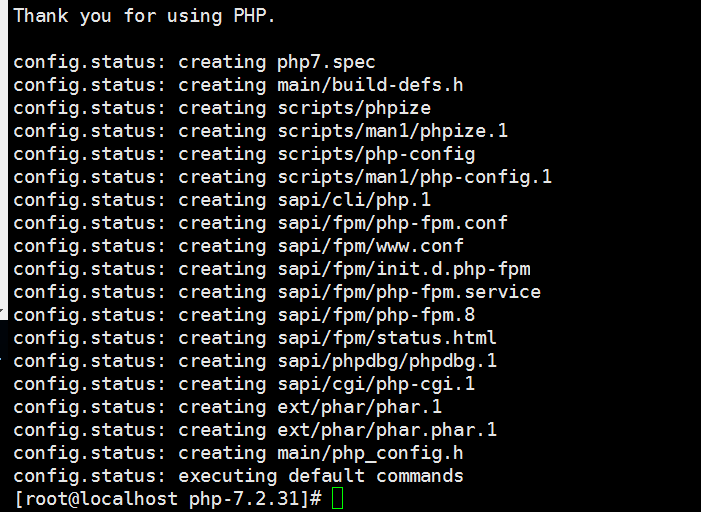
完成后,再进行编译及安装,执行 make && make install 即可安装。
执行完安装命令后php7就已经安装在到了/usr/local/php目录下了。
查看是否安装成功
/usr/local/php/bin/php -v
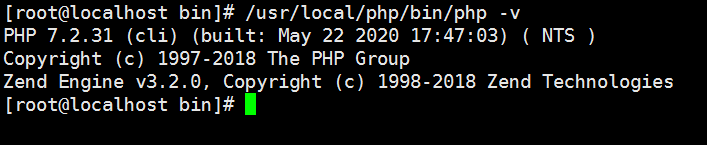
把php加入环境变量
vi /etc/profile
在最后加上
PATH=$PATH:/usr/local/php/bin export PATH :wq //保存 source /etc/profile //更新环境变量。
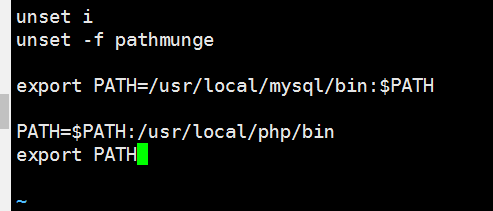
再次查看php版本
php -v
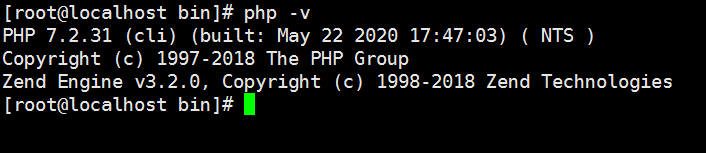
配置php-fpm
在安装包中有配置文件
php.ini-development 测试开发环境 php.ini-production 生产环境 cp php.ini-production /usr/local/php/etc/php.ini cp /usr/local/php/etc/php-fpm.conf.default /usr/local/php/etc/php-fpm.conf cp /usr/local/php/etc/php-fpm.d/www.conf.default /usr/local/php/etc/php-fpm.d/www.conf
将php-fpm加入启动服务
在安装包下执行以下命令
cp sapi/fpm/php-fpm.service /usr/lib/systemd/system/php-fpm.service
添加启动用户
groupadd www useradd -g www www
启动php-fpm
systemctl start php-fpm.service
用 systemctl status php-fpm.service 查看状态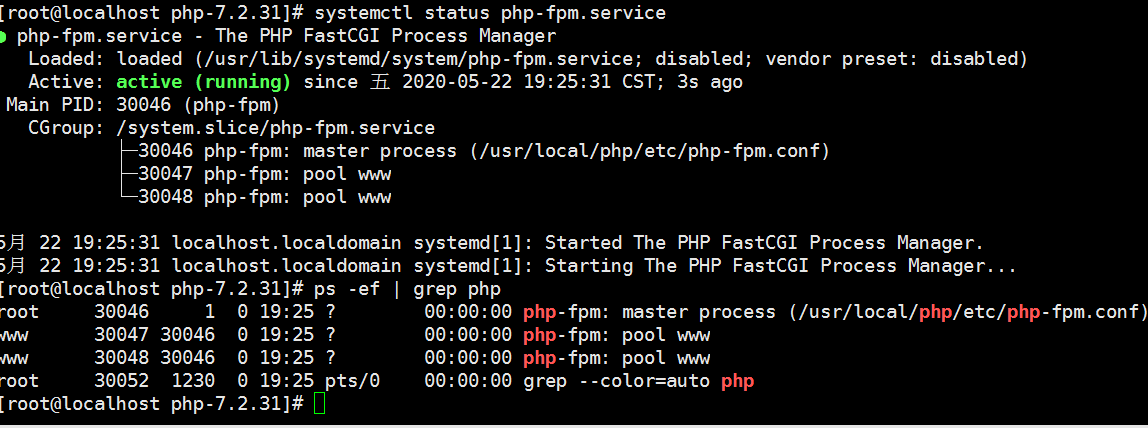
至此,php安装完成。
配置nginx支持php程序,nginx安装请异步http://www.it280.com/?id=6查看:
nginx配置php
vi /usr/local/nginx/conf/nginx.conf
把下面一段代码注释掉 变更改fastcgi_param配置
#location ~ \.php$ {
# root html;
# fastcgi_pass 127.0.0.1:9000;
# fastcgi_index index.php;
# fastcgi_param SCRIPT_FILENAME /scripts$fastcgi_script_name;
# include fastcgi_params;
#}
改为:
location ~ \.php$ {
root html;
fastcgi_pass 127.0.0.1:9000;
fastcgi_index index.php;
fastcgi_param SCRIPT_FILENAME $document_root$fastcgi_script_name;
include fastcgi_params;
}如下图:
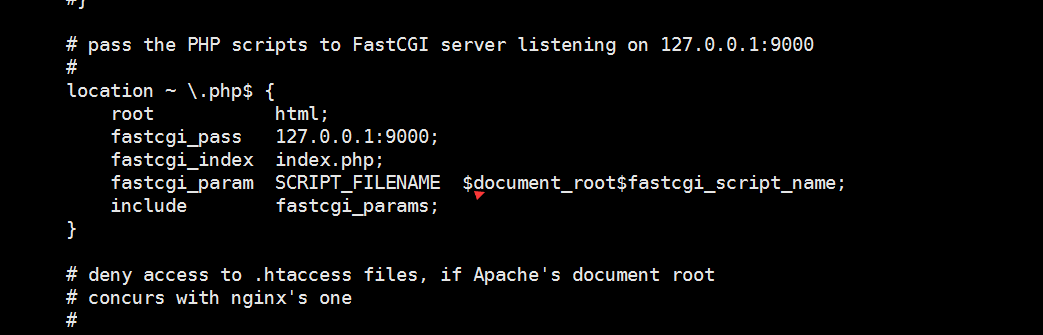
保存后,重新启动nginx和php-fpm
在/usr/local/nginx/html下新建一个php文件,
vi index.php <? phpinfo(); ?> :wq //保存
访问http://192.168.1.146/index.php,出现以下页面
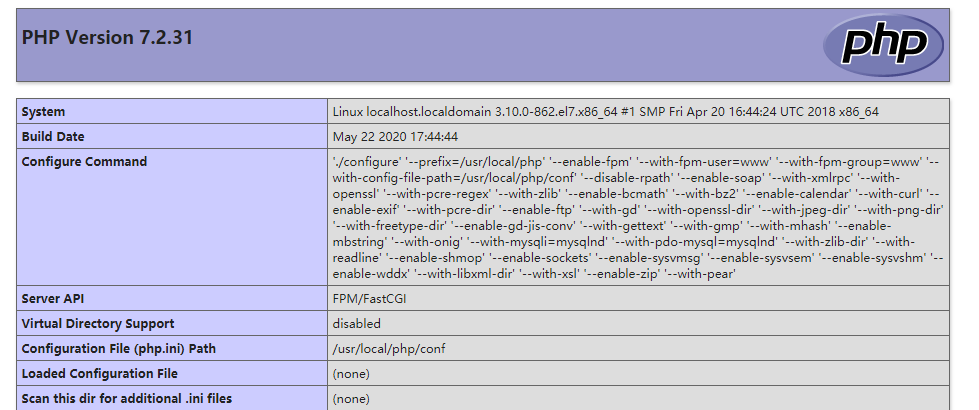
由于一个网站可能放要多个站点,接下来配置nginx支持多网站配置:
cd /usr/local/nginx/conf
mkdir vhost
cd vhost
新建一个虚拟主机配置
vi mysite.conf
输入以下内容
server {
listen 80;
server_name test.com; //访问域名
root /usr/local/nginx/html/mysite; //网站文件目录
location / {
index index.html index.htm index.php;
#autoindex on;
}
location ~ \.php$ {
fastcgi_pass 127.0.0.1:9000;
fastcgi_index index.php;
fastcgi_param SCRIPT_FILENAME $document_root$fastcgi_script_name;
include fastcgi_params;
}
}
保存,退出
:wq
vi /usr/local/nginx/nginx.conf
在http{}里面加入
include vhost/*.conf;保存。重启nginx,访问test.com生效
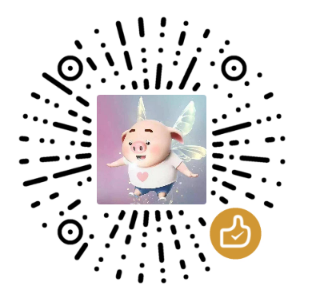
 微信扫一扫,打赏作者吧~
微信扫一扫,打赏作者吧~